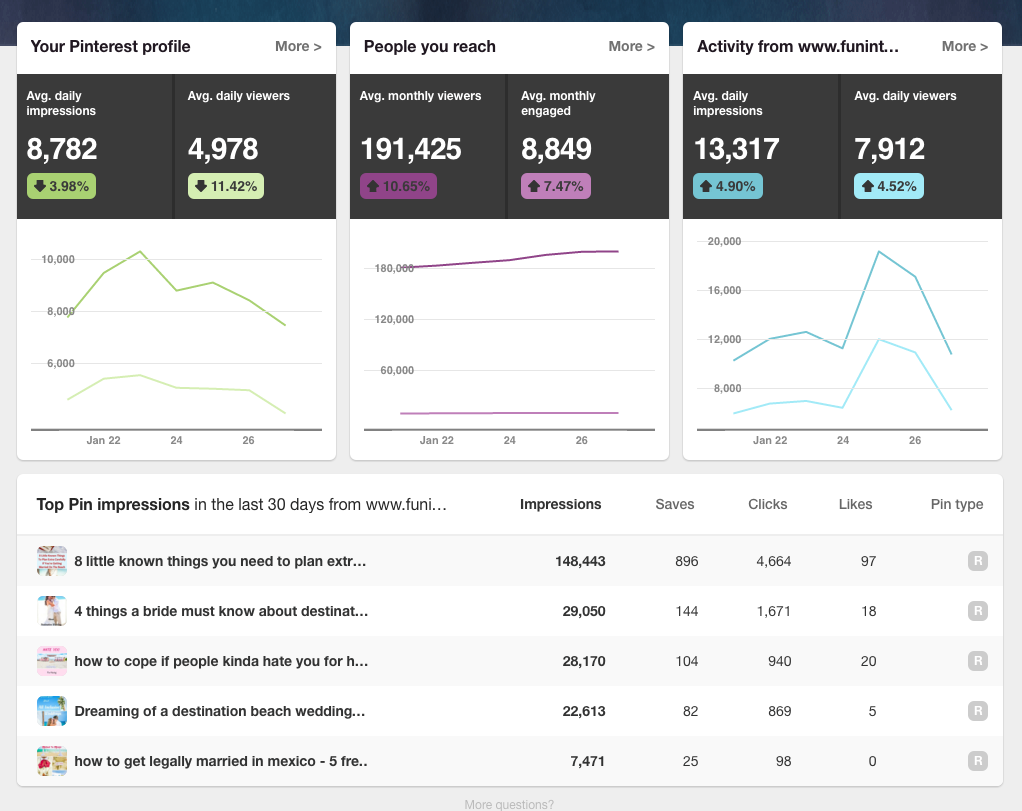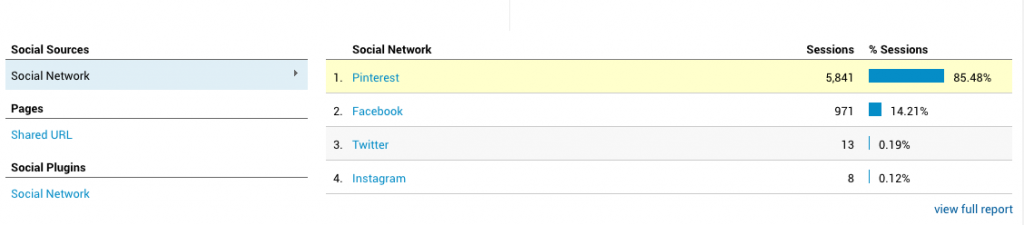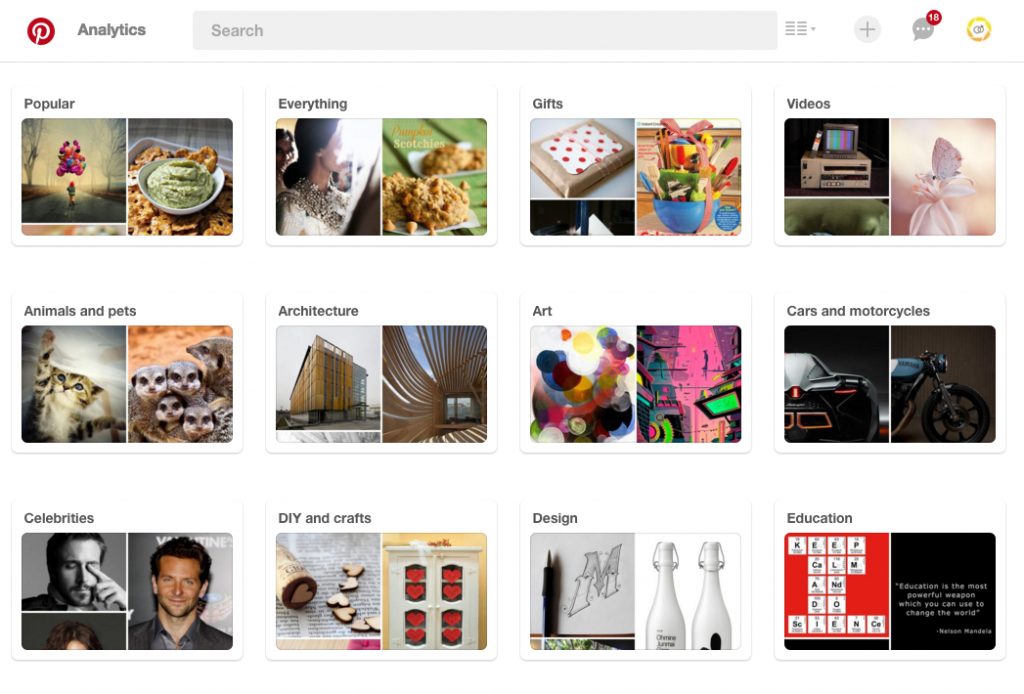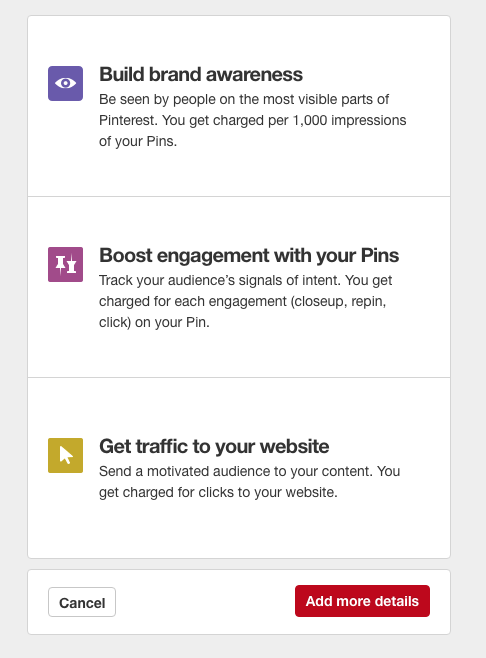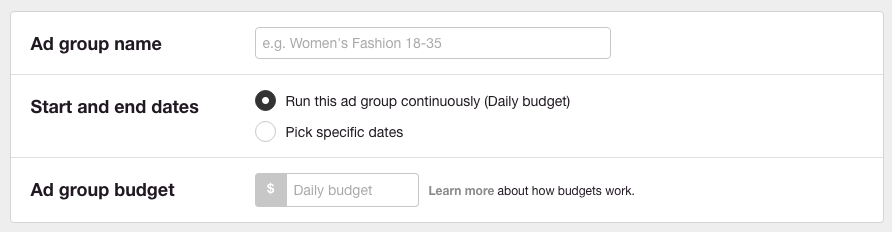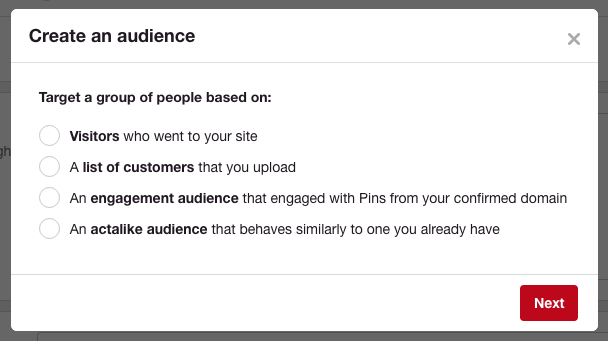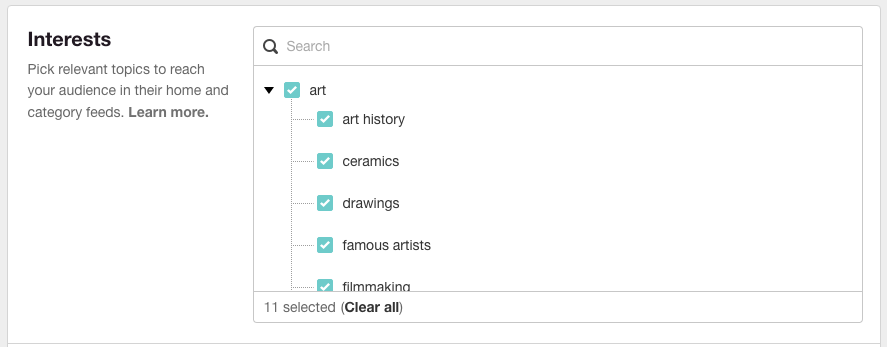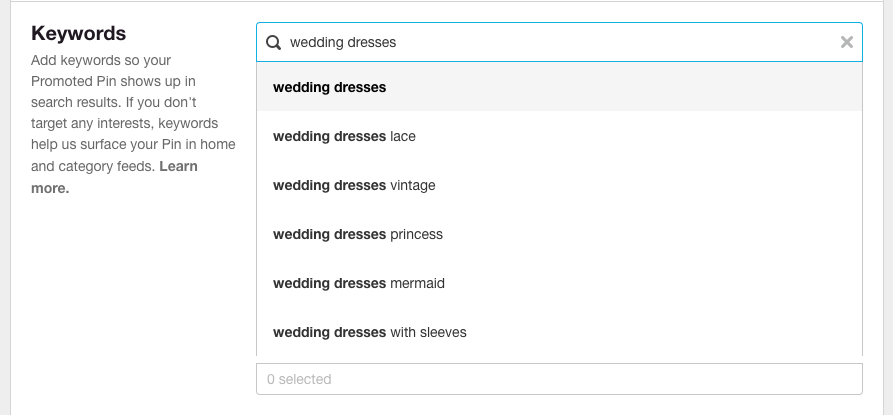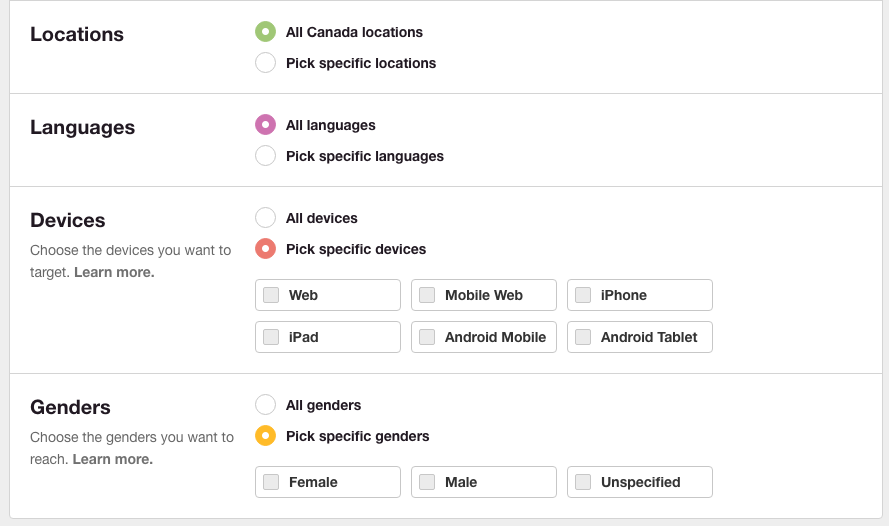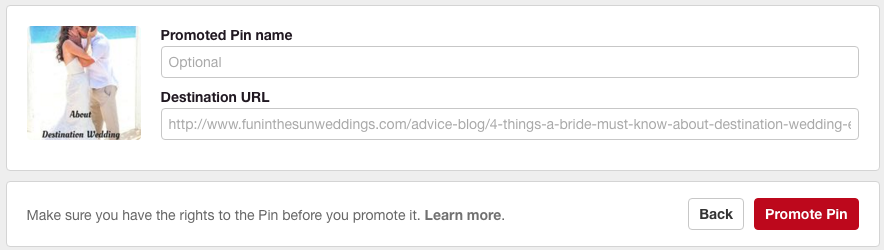Pinterest, with over 150 million monthly active users shows no signs of slowing down. In this article, I want to show you how to determine if you should be investing on Pinterest Ads, an overview of how to get started and how to get the most out of this marketing platform. I should mention, that for this guide to help you, it would help if you already have a Pinterest page for your brand or business.
Let's get one thing straight about Pinterest….
One thing that Pinterest is not, is a social media platform, it is rather, a search engine and discovery platform, an image-based search engine. People go on Pinterest to research, get ideas, pin images that are of interest and getting to sites based only on images. There is no social communication, only a user searching for image-based information they are interested in. Within that search your pins can appear in front of your target audiences search and feed, bringing attention to your brand.
The first thing you need to do is this…
Take a Look at your Pinterest Analytics
If you are already on Pinterest but have not paid much attention to the analytics of your Pinterest account, you should, go and take a look at what is happening with the pins you have on your profile. Go here: https://analytics.pinterest.com/
Take a look at what is your most pinned content, how many impressions are these pins getting, how many saves, clicks, likes, etc, this will give you a good idea of where you stand and what content is getting traction and engagement.
Take a Look at your Google Analytics
When was the last time you took a look at your Google Analytics? Well, now it would be a good time to open your account up and take a look at how much traffic is coming from Pinterest to your site. If you don't have Google Analytics installed, you should definitely install it!
- Open up Google Analytics
- Go to your Website Analytics
- Go to Acquisition
- Go to Social / Overview
Once you are there you will see if Pinterest is under the Social Network column. You will also see the amount of traffic that Pinterest is sending to your site.
After doing these 2 important steps, you have an idea of the type of traffic that Pinterest is sending to your site.
Good! now that we have that info lets move on.
How to tell if you should Spend Money on Pinterest Ads
After you have taken a good look of what is happening with your Pinterest analytics and Google analytics, the next step is to see if people are already pinning your content.
Go here: https://pinterest.com/source/YOURWEBSITENAME.COM
Note: replace the website with your own website domain.
This will show you all of the content that other people are pinning of your content. This would be a good indication that other people on Pinterest are interested in your content.
Which would be a good indication for you to explore actually investing on Pinterest Ads and getting your content in front of thousands of more people interested in what you have to offer.
But, what if you don't see your content being pinned, what then?
Search Topics within your Industry to see what is Getting Pinned
A good idea is to look at your competition and how they are doing on Pinterest. So if your target market is not pinning your content, take a look at what is getting pinned from your competitors on Pinterest. Maybe create content that is aligned with your competitors but with your own twist and version on the subject.
Go here: https://pinterest.com/categories/
Start by going to each category and keep digging into your own topics to see what kind of content is getting pinned, also look at the number of pins each post has, this is a good tell to see if content is going viral.
Don't get discouraged if for some reason you don't find a lot of content within your niche, even if you don't find competitors with Pinterest content. This is not a reason to not start posting content on Pinterest, instead, this might be a good opportunity for you to be first in your market and set the tone for the rest and get ahead. Make sure to set the bar real high, though, with awesome valuable content for your audience!
Great! So now that you have some real data behind you, you should know if you are ready to go and dive into Pinterest Ads!
How to Get Started with Pinterest Ads
Installing the Pinterest Tag
Before you start getting the most out of your Pinterest Ads and before you start investing any money on it, you should install the Pinterest Tag, to start building audiences to target based on actions they've taken on your site and to get the most out of the Pinterest, it is similar to the Facebook Pixel, where it tracks traffic coming to your site, but this time from Pinterest.
From Pinterest…
Use the Pinterest tag on your website to build audiences to target based on actions they’ve taken on your site, and gather valuable conversion insights. The Pinterest tag is a piece of JavaScript code you put on your website to track conversions, and build and optimize audiences to reach valuable customers on Pinterest.
The Pinterest tag has two components:
- The base code that you place once on every page of your site. The base code does not track conversions.
- The event code that you place on selected pages in addition to the base code. The event code records events for conversion reporting.
This step walks you through the process of setting up the base code:
- To access your Pinterest tag base code, go to the Ads dropdown at the top of your account and select Conversion tracking from the dropdown.
- Select Create tag. You only need one tag/base code accross your entire website.
- Name your tag. You can change the name of this tag later without having to modify your website's code.
- Click Generate code.
- Insert the code on your website between the tags in HTML on your site. We recommend you add the Pinterest tag once on every page on your site, but it is required whereever you add event code. You’ll want to loop in your web developer as this step is technical.
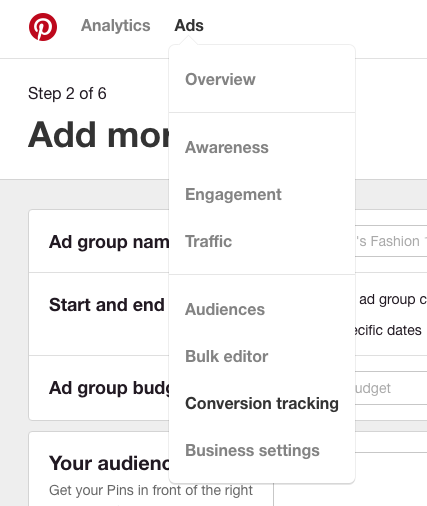
Go to Ads/Conversion tracking to get started creating your pinterest tag code to put into your sites header.
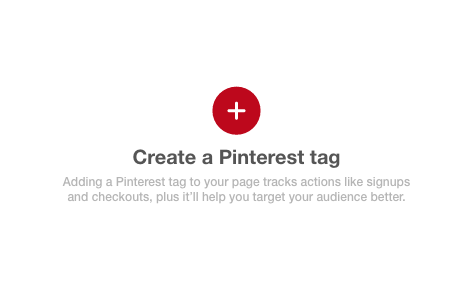
By creating the pinterest tag you will be able to track traffic to your site and create audiences.
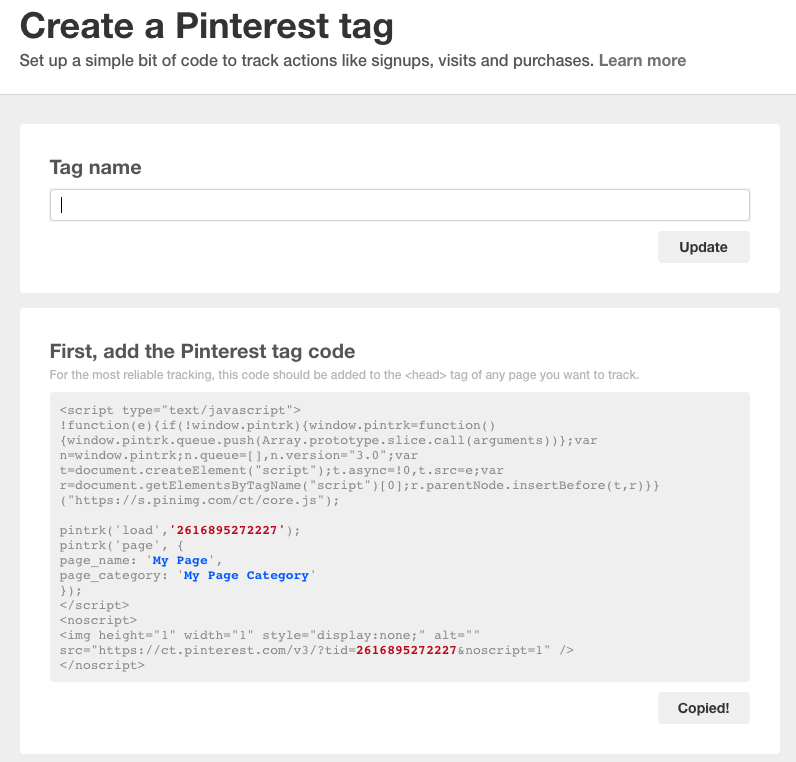
Name your tag, and copy and paste the code into your site's header.
After you add the base code to your website, check back in the Pinterest tag dashboard after to make sure the events are firing. Usually the status updates within 3 hours, but occasionally there may be a longer delay. You’ll see the status under the column Verification Status as either Verified or Unverified.
Go to: Ads / Conversion Tracking, to check your verification status.
In order to track conversion events, you must now add event code to your website. See the technical implementation guide and read on to learn how.
How to Setup your Pinterest Campaign
Inside the Pinterest Ads manager, at the campaign creation level, you will find there are 3 types of Pinterest campaign goals you can create, each of these will depend on what you are trying to achieve and target inside the Pinterest platform.
Build brand awareness
Be seen by people on the most visible parts of Pinterest. You get charged per 1,000 impressions of your Pins.
Boost engagement with your Pins
Track your audience’s signals of intent. You get charged for each engagement (closeup, repin, click) on your Pin.
Get traffic to your website
Send a motivated audience to your content. You get charged for clicks to your website.
After you choose a campaign type, you will name your campaign and choose a lifetime spend cap amount.
Choose a name for your ad group name under your initial campaign setup. You also have the option to run your ad continuously with a daily budget or pick a set of dates you want your ad to run.
Setting your Pinterest Ad Budget
You will have to set an Ad group budget that works with a daily limit you can set. Work with whatever you are comfortable with to start testing. Learn more about how budgets work.
Pick a number to start that you are comfortable with, like for example $5/day. Then you can test your campaign and see how it does in the next few days.
Creating a Pinterest Audience
Once you have set your campaign goal and budget, then you can start adding more details of your targeting and one of the important parts is creating your Pinterest audiences.
You can target people based on:
- Visitors who went to your site
- A list of customers that you upload
- An engagement audience that engaged with Pins from your confirmed domain
- An actalike audience that behaves similarly to one you already have
As you can see, Pinterest offers pretty powerful marketing tools inside their ads manager.
Targeting People by Interests
Pick relevant topics to reach your audience in their home and category feeds. Learn more.
In here you can pick relevant topics to reach your audience, so for example, if you are a wedding photographer, you would pick anything related to weddings, like wedding dresses, floral arrangements, wedding destinations, etc. By choosing these topics you will be able to reach them in their home and category feeds.
Targeting People by Keywords
Add keywords so your Promoted Pin shows up in search results. If you don't target any interests, keywords help us surface your Pin in home and category feeds.
Other Pinterest Targeting Available
The rest of the Pinterest targeting options offer a more detailed targeting like for example targeting people by:
Locations
Choose locations for your promoted pins to appear, down to a city level. Learn more.
Languages
Choose the languages you want to reach. You can pick one language or many. Learn more.
Devices
Choose what type of device you want to target people on. Current options are; Web, Mobile Web, iPhone, iPad, Android Mobile and Android Tablet.
Gender
Choose the genders you want to reach.
Setting your Maximum CPC, CPE & CPM Bid
From Pinterest…
Traffic campaigns (CPC): Maximum CPC means Maximum Cost Per Click. This bid is the maximum you are willing to pay when a person clicks through on a Promoted Pin to visit your website. For example, if you set a $2.00 CPC, this means that you are willing to pay as much as $2.00 per click through on your Promoted Pin to your website.
Engagement campaigns (CPE): Maximum CPE means Maximum Cost Per Engagement. This bid is the maximum you are willing to pay when a person closes-up, repins or clicks through on your Promoted Pin. Note: if a Pinner closes-up, repins and clicks through on your Promoted Pin, you’ll be charged for each unique engagement.Awareness campaigns (CPM): Maximum CPM means Maximum Cost Per Thousand Impressions. This bid is the maximum you are willing to pay for every 1,000 impressions your Promoted Pin serves.
Choosing your Promoted Pin
Next, you will pick the Pin you want to promote, so make sure it is aligned with the targeting you already set.
You will have the option to pick pins within the following criteria: All Pins, 30-day most clicked and 30-day most saved.
Once your choose your pin, you will name it and choose a destination URL.
Next, you will set up your billing information and decide how you are going to pay for your Pinterest Ads and you are good to go!
Your Pinterest ads will be running on Pinterest! Good Job!
Now it is important to go to your Pinterest Ads dashboard and monitor how your ad is doing.
If for some reason your Pinterest ad gets rejected, they will give you suggestions so you can resubmit.
We recommend you let your ads run for at least a week to see what kind of results Pinterest shows and then make adjustments on targeting and budgets based on that.
In Summary
If traffic is coming to your site from your pins on Pinterest, you have a lot of content pinned in the network and there are categories and topics within your niche, then YES, by all means, it would be great idea for you to consider and explore taking it to the next level with Pinterest Ads.
I hope this information was useful to you and gave you an idea of how to determine if you are ready to promote on Pinterest and how to setup your Promoted Pins.
Please feel free to ask any questions and/or leave comments below. Don't forget to share this article if you found it useful, I would really appreciate it!