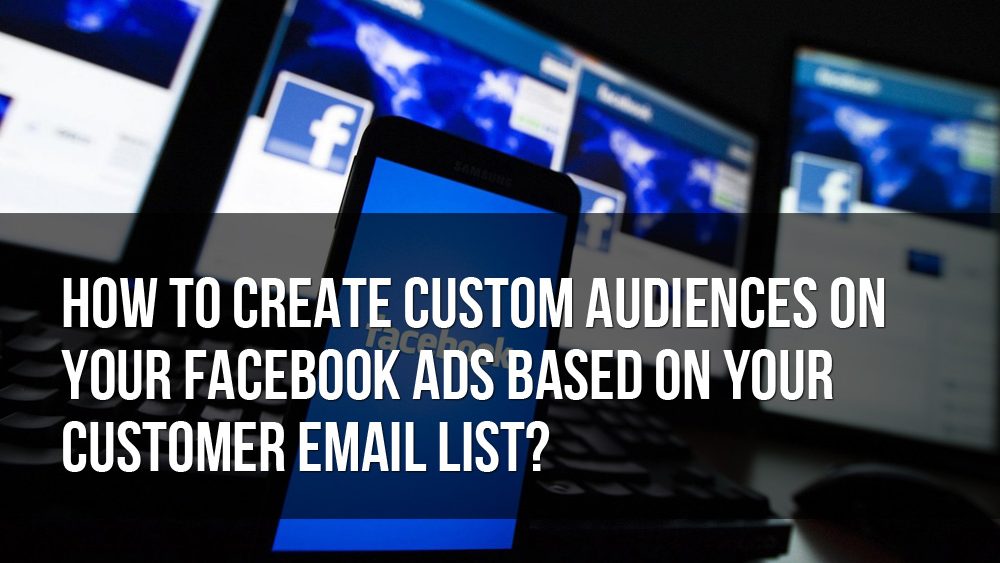Over the years your business builds a lengthy list of contacts. These contacts include current or former customers, subscribers, and other qualified leads. Since there is already some sort of history or connection, this group is 10 times more likely to convert. By retargeting this group on Facebook, you can keep your business or brand top of mind. But how do you go about marketing to your email list and contacts on Facebook? Simply set up one or more Facebook custom audiences, invest in an ad campaign—and you’re all set.
Who Can You Retarget With Facebook Custom Audiences?
The odds are that somewhere around 70% of your current contacts are on Facebook. Reaching out to them one-by-one can be time-consuming. Even if you find them one at a time, you would probably prefer to market to them directly. By creating one or more Facebook custom audiences, you can easily retarget any clients who use the same email address, phone number, Facebook user ID, or mobile advertiser IDs.
How Do You Set Up A Custom Audience?
Facebook makes creating an email list custom audience fast and easy. Just follow the three quick steps below:
- Go to Audiences tab in Ads Manager.
- Under Create a Custom Audience, Select Customer List.
- Under How do you Want to Add Customers to this List—choose from importing from a preexisting file, MailChimp, or entering by hand.
Your Custom Audience Is Set Up Now What?
It is always best to hyper-target your leads, so really try to fine-tune your custom audiences. Ideally, you want to have lists broken down by self-identified interests, demographics, location, and purchase history. If you are importing from MailChimp, you can most likely mirror your email marketing lists. For example, you may have an opt-in landing page designed to drive clients who found you online by searching for your women’s skincare products. By creating a Facebook custom audience only for this group you can continue to market your women’s skincare, and not your men’s skincare products. However, once you set up your ad campaigns you can further target your Facebook custom audiences.
Setting Up Your Next Facebook Ad Campaign
Once you are ready to set up and test your next Facebook ad campaign, you will, of course, design your ad specifically for the audience you are trying to target. Once they see your ad, they will be sent directly to your website. However, don’t forget the importance of increasing your Facebook page likes and engagement. This means you can create campaigns designed to do any of the following objectives:
- Send people to your website
- Increase conversions on your website
- Boost your posts
- Promote your page (FB page)
- Get installs of your app
Again, your ads and ad budget may vary greatly depending on your current objectives.
- When you are ready to create a new ad
- Go to the Ads Create Tool.
- Choose your Custom Audience, and hyper-target by options such as location, age, gender and interest.
- Set your objective.
- Set your budget and activate your campaign.
Once your ad is complete, take a look at your campaign analytics to determine how you can improve your next add. Once you have an ad and campaign that delivers the results you want, utilize Facebook’s Lookalike Audience to run ads for customers who have the similar interests and habits as your email list custom audience.